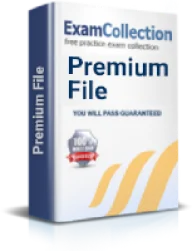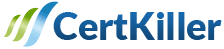Troubleshoot and resolve interVLAN routing problems
Exam: Cisco 200-120 - Interconnecting Cisco Networking Devices: Accelerated (CCNAX)
We have discussed almost all types of troubleshooting that you may need to do in a network. In this particular chapter we will discuss how to troubleshoot and resolve interVLAN routing problems. As a network administrator you may often have to solve problems that arise from inter VLAN routing. You must always remember that most of the mistakes that happen in a network are in the configuration stage itself. The same happens with inter VLAN too. VLAN is virtual land area networks. This helps to divide one physical network into many broadcast domains. The VLAN enabled switches cannot forward traffic across the VLAN. For the inter VLAN communication a layer 3 router is needed. With the inter VLAN the traffic can be routed between the VLANs. This function can be applied on a switch, a module, a switch or even an external router.
As the inter VLAN does a very typical role it can have a lot of problems. As a network administrator you may need to take extra care to resolve the inter VLAN routing problems. To identify the problems in an inter VLAN you will need to take the following steps. You must check the following first:
- Native VLAN
- Subnet
- Encapsulation
- Connectivity
- Port mode trunk status
To solve these problems check the following:
- Check the correct path selection
- Check if the routing table is correct
- Check if the routing is enabled
If the problem is with the host and the default router then you must check for the root causes that will occur based on the IPv4 settings. This can be checked by static configuration or by using the DHCP. In both the cases the setting can be incorrect. It can be a simple typing error too. The DHCP can also set the wrong values. To ensure that the IPv4 setting matches completely you must try the following steps.
- Check the actual settings with the intended settings. This process can start with guiding the user or by or by using command line commands that are native to the host operating system. Ipconfig and the ifconfig are the commonly used commands.
- If the settings are correct then you can move in to the next step. In this step check the values and match them with the rest of the network. You must check it with the DNS server or with the IP addresses. At least two addresses must match with the DNS server address that is used in the internetwork. The remaining settings should be compared with the router or the LAN interface. This is also used as a default router.
Some steps to be followed while checking the settings of the IPv4 are:
- You must check the list of the DNS server of the host with the actual addresses in the server
- The default router setting of the host must be checked against the LAN interface configuration.
- You must check the subnet mask that was used by the router and the host. If a different mask is used the subnets will not match. This can cause problems in many host addresses.
- The router and the host must be attached to the same subnet, subnet ID and the IP address range.
- If the IPv4 host configuration setting is missing or wrong then you can quickly understand the root cause. Using the ipcongig/all command you can see all the settings.
- Sometimes there can be a problem that is more complex to the problem that we have discussed above. The default router should agree with the range of addresses in a subnet. It happens that sometimes you may tend to skip this check. But do remember that you must do the check to save you a lot of problems. If both the values are different they will automatically calculate different values and problems will arise. Hosts must always use the same subnet mask as the default router. Both the devices should agree to the subnet that exists on the common LAN. If not there will be a problem. Sometimes these problems will be visible only when other hosts are added.
- If the host is listing wrong ip address for the DNS server you can see the symptoms easily. Thesymptom is that any user action that requires a name resolution fails.
- If the only problem is incorrect DNS setting then the command ping as well as traceroute will fail if the names are used. However, it will work when the ip addresses are being used instead of the names.
- If the ping of another host name fails but the ping of the same host name is working it means that there is some problem with the DNS.
- Most of the DNS problems are either due to incorrect DNS server setting or due to an IP connectivity that exists between the DNS server and the user’s host. As a network administrator you must keep this in mind. This error can happen with both the DHCP and the static setting on the host.
- If the host is listing wrong DNS server and IP address with the setting being static you can just change the setting.
- If the wrong DNS server is learned and there is a DHCP then you must immediately check the DHCP server configuration. The command that is used is dns- server server address command that must be made in the DHCP pool mode.
- For a troubleshooting purpose you must try to set a router or a switch DNS to match that of a local host. These settings will have no impact on the DNS request. The IOS will always default with the ip domain lookup command.
- For troubleshooting you must look at all the aspects. If you have to solve the mismatch between the VLAN trunking configuration and the router on a stick follow the following steps:
- Step 1 - Create a unique sub interface for the VLANs other than the main one. Enable the 802 1q. Then configure the ip settings.
- Step 2 - on the router for the native VLAN configure the encapsulation command. Then configure the ip address on the physical LAN.
- Step 3 - you must enable trunking on the switch. You can use the command switchport trunk native vlan van id.
We hope that this article on how to troubleshoot and resolve interVLAN routing problems will help you to understand this section better and do well in the CCNA exams.
Related IT Guides
- Configure and verify NTP as a client
- Configure and verify trunking on Cisco switches
- Describe the operation and necessity of using private and public IP addresses for IPv4 addressing
- Determine the technology and media access control method for Ethernet networks
- Identify basic switching concepts and the operation of Cisco switches
- Recognize High availability (FHRP)
- Shutdown unused ports
- Troubleshoot and resolve routing issues
- Troubleshoot and resolve spanning tree operation issues
- Troubleshoot and resolve trunking problems on Cisco switches
- Troubleshoot and resolve VLAN problems